Welcome to Good Market Info! Click the logo to go to the directory and marketplace
Good Market Info > Help > Catalyst Market – Add a Listing
Catalyst 2030 uses Good Market, a not-for-profit digital commons, to provide a curated marketplace called Catalyst Market for its members.
The Good Market digital commons provides shared software infrastructure, a free curation process and crowdsourced monitoring system, help desk support, community translation, payouts to any country, hosting, and maintenance. If you need technical support at any point, you can send a help chat message or email hello@goodmarket.global.
Catalyst Market is limited to Catalyst 2030 members. If you are already a Catalyst 2030 member, proceed to Step 2. If you are not a member yet, you can apply through the link below.
Joining Catalyst 2030 provides social innovators – who share a deep sense of urgency to solve this century’s growing human and environmental crisis – with the opportunity to find each other, build relationships and co-create solutions to these challenges.
Catalyst 2030 members share a conviction that it is only by moving outside of our silos that we can truly unleash the potential for global systems change. If you are an innovator, enjoy collaboration with diverse groups of people, have experiences to share and a hunger to learn from and join forces with others, then Catalyst 2030 is the place for you.
Catalyst Market is curated. In order to add listings, members need to meet minimum sector standards and submit an online form to create a free public profile. This online form serves as a common application to access multiple services, networks, and verification systems.
If you already have a profile on the Good Market commons, you do not need to submit a new form. You can proceed to Step 3.
Click the Catalyst 2030 logo below to go to the Apply page. If you use this Catalyst 2030 invite link, the Catalyst 2030 team will be notified when you sign up and when you’re approved.
Click the New Application button, sign up, and verify your email address. If you need help, you can find more details here, send a help chat message, or email hello@goodmarket.global for support.
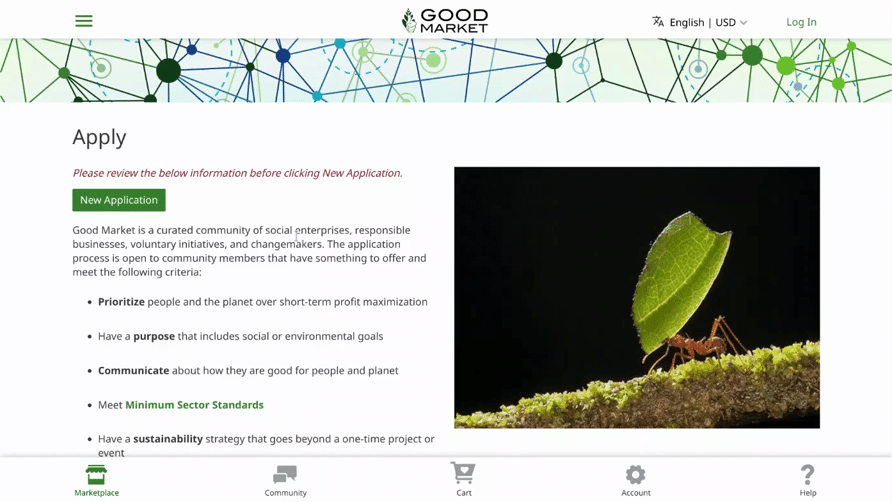
The Organization page of the application form tends to take the longest and is the only page with required questions. The rest of the form is mostly Yes / No and multiple choice questions and tends to go quickly. The key thing is to use the application form to share your enterprise’s purpose and story, and if a question doesn’t apply, don’t worry about selecting No. Every enterprise is different. It is normal to have No answers.
Continue through the Environment, Customers, Workers, Suppliers, and Community sections of the form. On the final Additional Info page, select People and Planet First Verified Social Enterprise. When you click the Submit button, you will see the confirmation page and receive an email.

Once your profile is published, you can add products, services, events, media, places to visit, fundraising campaigns, job vacancies, volunteer opportunities, and anything else you’d like to share to the marketplace commons. If you are a Catalyst 2030 member, anything you add will automatically appear on Catalyst Market.
Please review the Marketplace Policy before adding listings. If you need any support with listings, send a help chat message or email hello@goodmarket.global.
Add a basic listing if you want to direct people to an external website or connect with them through chat. Basic listings are free for approved enterprises and always will be. No additional setup is required to publish a basic listing in the community marketplace.
Click Account in the bottom menu, and open your enterprise account page. Open the Marketplace Listings section, click the Add to Marketplace button, and select Add Basic Listing. Complete the basic listing form. When you click the Publish button, your basic listing will appear on the marketplace home page, in search results, on your profile page, and on Catalyst Market.
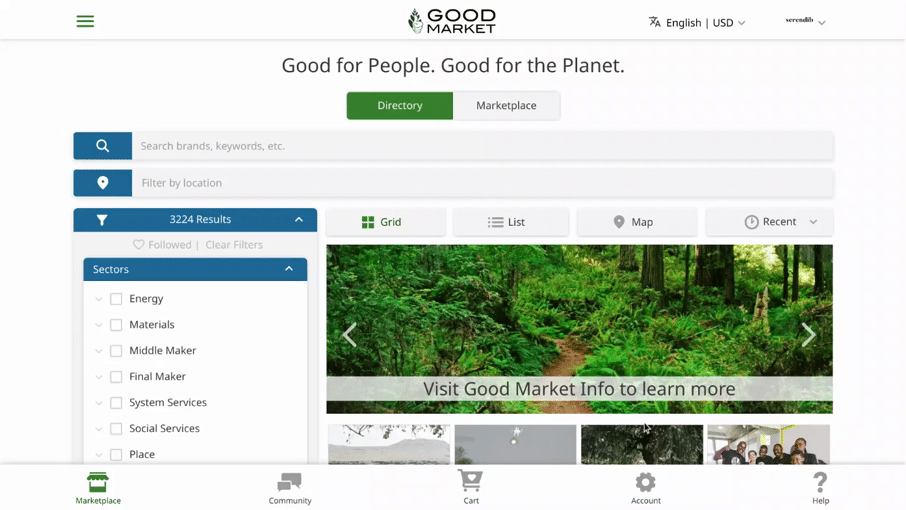
Add a cart listing if you want to include a price, receive payments through the community cart, and be eligible for Catalyst Market gift card campaigns. It is free to add cart listings. When a payment is received, a 6% marketplace cost is deducted to ensure the service is financially sustainable.
Cart listings have a one-time setup process so you can add your own payout settings and shipping settings. Click Account in the bottom menu, and open your enterprise account page. Open the Marketplace Listings section, click the Add to Marketplace button, and select Add Cart Listing. When you are done entering your payout settings and shipping settings, you will go directly to the cart listing form.
If you want to receive a payment for something that does not need to be shipped, you can add a virtual cart listing. Enterprises and networks have used virtual listings for membership fees, certification fees, classes, travel bookings, services, and online offerings.
The virtual cart listing form is similar to the basic listing form, but it is possible to include multiple photos and add a Price.
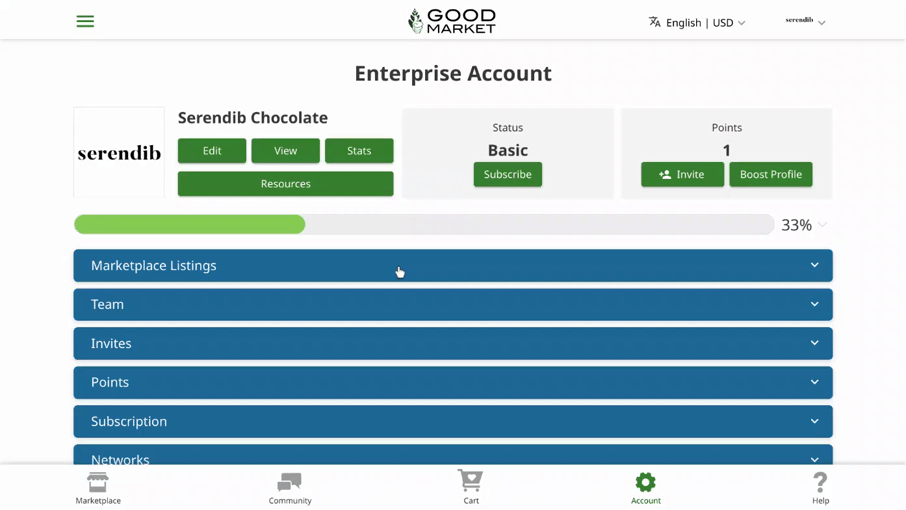
If you have have physical products that need to be shipped, you can add a physical cart listing. In addition to price, you will need to add the Quantity of inventory you have for a product. If the quantity is 0, the product will appear as out of stock and customers will not be able to add it to their cart.
When inventory quantity is added, that means inventory is available and ready to ship. When customers click the Add to Cart button, they expect that the product already exists and that it will be shipped soon after they make the payment. If you have made-to-order products, you should use a basic listing for now.
Weight is optional and is only needed if your shipping rates are by weight. Currently, weight must be added in grams, but in the future, it will be possible to select oz, lb, gm, and kg.
SKU is also optional. If you use stock keepings units (SKUs) for inventory management, you can add a custom SKU for internal use.
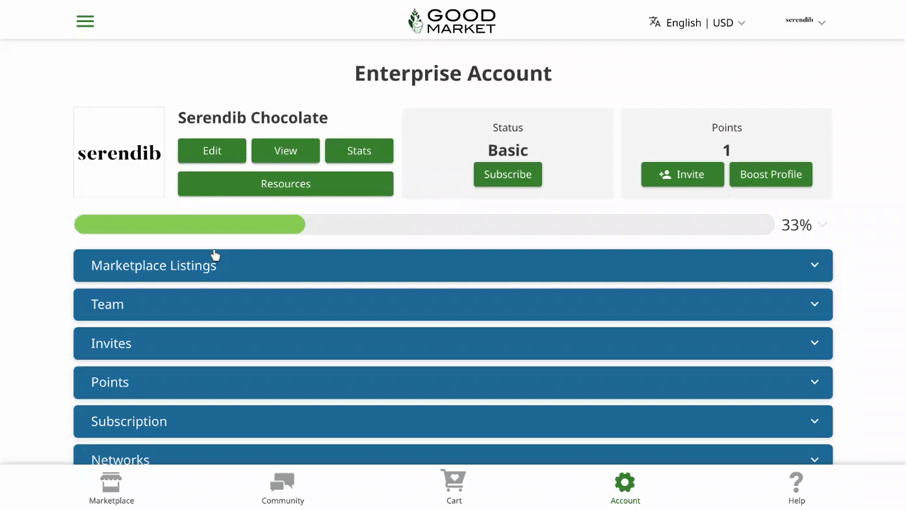
If you have a physical product with multiple colors, sizes, or types and all options are the same price, add a single cart listing that includes all of the options. You can find more information about how to add variations here.